Deleting the Recycle Bin Icon in Windows 10
To delete recycle bin on Windows 10 it may be more complicated than any other windows, but we'll do that anyway so the first thing you have to do it Right Click on your Desktop and then click Personalize
And when Personalization window appear then click On Themes and click Desktop Icon settings
And then Desktop icon Settings window will appear, here you can untick the unwanted icon that can or cannot displayed on the desktop
Then click OK and here you go your Recycle Bin won't be appear on your desktop.
To return it back you should do the same thing by ticking the Recycle Bin option on Desktop icons
Deleting the Recycle Bin from Windows 7 or Windows 8
It's almost same like Windows 10, Right Click on the Desktop and click Personalize, then click Choose Desktop icons
And do then do the same thing like the tutorial above



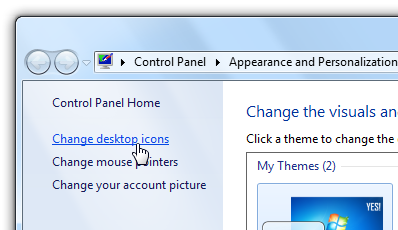
No comments:
Post a Comment